DIY Learning Printables: How to Use Canva AI to Make Custom Flashcards & Activity Sheets
- aipoweredmama
- Mar 28
- 4 min read

Tired of hunting down the perfect activity sheet or spending way too much money on Etsy downloads? What if I told you there’s a better way—one where you get total creative control and get to save a few bucks? Say hello to Canva AI, your new best friend for DIY learning printables. Whether you're homeschooling, looking for a fun rainy-day activity, or simply trying to spark curiosity in your little ones, Canva AI is here to make things easier.
Not a designer? Not a problem. By the end of this guide, you’ll know exactly how to use Canva’s AI-powered tools to create jaw-droppingly cute and functional flashcards, activity sheets, and more for free. Grab a coffee and let’s get started!
Why DIY Learning Printables?
Before we jump into the how, let's talk about the why. Why bother making your own when there are pre-made options everywhere?
Here’s why smart parents and homeschoolers are turning to DIY printables:
Customizable for YOUR Needs: Your child loves dinosaurs but struggles with addition? Create a dino-themed math worksheet in minutes.
Save Money: A subscription to Canva is free (with optional paid upgrades), unlike the $10 activity sheet you might find on an online marketplace.
Creative Fun: Crafting printables can be as enjoyable for you as it is educational for your kids.
No Compromises: You get exactly what you need—no settling for “almost perfect” designs.
Now, on to the fun stuff.
Step-by-Step Guide to Creating Your Own Learning Printables
Here’s how you can create Pinterest-worthy flashcards and activity sheets in no time—without needing a graphic design degree.

Step 1: Sign Up for Canva (It’s Free!)
First things first, head over to Canva’s website and create a free account if you don’t have one already. Canva’s user-friendly interface makes it great for beginners, but don’t underestimate its powerful tools either.
Don’t forget to try out the Canva Magic AI tools (we’ll get to that in Step 5).
Use the free version, or splurge on Pro if you want access to premium graphics and features. Either works!
Step 2: Select a Customizable Template

Canva offers loads of templates for learning materials. Flashcards, activity sheets, charts—you name it, they’ve got it.
Search terms like "flashcards" or "worksheets" in Canva’s search bar.
Choose a pre-designed template to adapt, or start from scratch if you’re feeling adventurous.
Pro Tip: You can even filter templates by theme (e.g., “animals,” “space,” or “holidays”) to match your kid’s current obsession.
Step 3: Pick a Color Scheme and Font

Now, this is where things really come to life! Choose colors and fonts that capture your little learner’s attention while keeping readability in mind.
Color Hacks: Soft pastels are great for calming tones, while bold primaries (think reds, yellows, and blues) are perfect for high-energy activities.
Font Faves: Keep it kid-friendly! Fonts like Comic Sans, Poppins, or Nunito are fun and easy to read.
Step 4: Add Your Content
Here’s where you get to personalize it all! Whether it’s filling in a math equation or listing spelling words, Canva makes it easy.
Write in short, simple phrases to keep things clear and bite-sized.
Include images or illustrations from Canva’s library to boost engagement (kids are visual learners, after all).
Example: Creating a flashcard? On one side, add the word “apple” in big, bold letters. On the other, insert a picture of an apple. Voilà!
Step 5: Use Canva's AI Magic Tools

Canva’s AI tools take your designs from great to "Wait, you made that?!"
Magic Write: Struggling to come up with fun prompts for your activity sheet? Type in a topic (e.g., “farm animals”) and Magic Write will suggest creative ideas in seconds.
AI Image Generator: Need a unique illustration? Use Canva’s AI to generate custom images that fit perfectly with your theme.
Step 6: Download and Print
You’re almost done! After designing your printable:
Save your creation (choose PDF for printing).
Print at home or send it to your local print shop for higher-quality results.
One sheet? Ten sheets? A whole binder? You’re in control.
Real-Life Examples to Inspire You
Just in case you’re stuck for ideas, here are some popular learning printable ideas that are perfect for DIY:
Alphabet Flashcards: A is for Apple, D is for Dinosaur—each card personalized with your kid’s favorite things.
Math Problems Worksheet: Dinosaur-themed addition? Done. Space-themed multiplication? Check.
Matching Games: Create a fun game where kids match pictures to words or numbers.
Scavenger Hunt Clues: Personalize with illustrations unique to your home or backyard.
Top Tips for Effortless Printable Making
Keep It Simple: Too many design elements can overwhelm your learner. Stick to clean and functional layouts.
Think Reusable: Laminate your flashcards and activity sheets so you can reuse them with dry-erase markers.
Ask for Feedback: Preview your designs with your little ones. If their eyes light up, you’ve done it right.
Getting Started
Step up your learning game, save some cash, and have fun while you're at it. Canva AI makes creating custom printables a breeze, no matter your design skills. From math worksheets to flashcards that will help your little one ace that vocabulary test, the possibilities are endless.
Feeling inspired but still need help? Drop your questions in the comments or share your DIY printables with other parents online using #CanvaLearningFun. We’d love to see what you’ve created!
Now go forth, create, and conquer—your kids’ next favorite activity sheet is just a few clicks away.
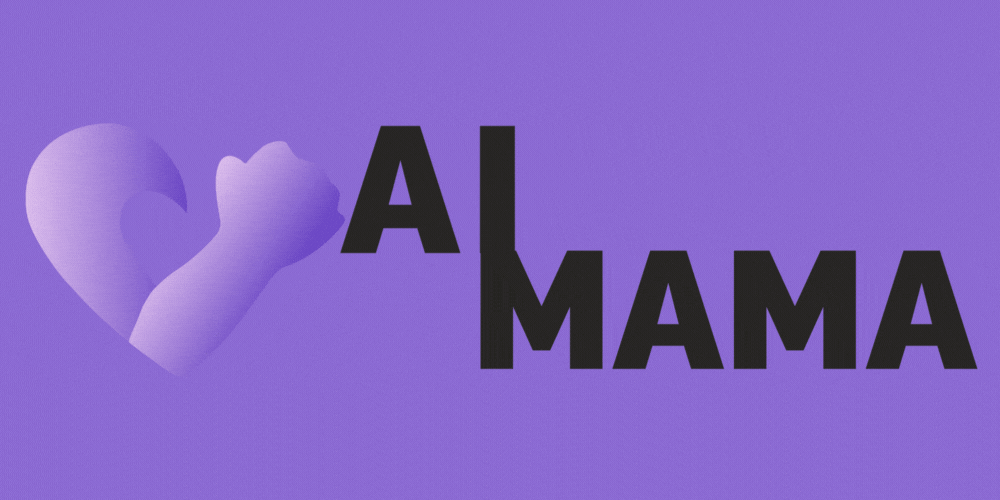
Comments